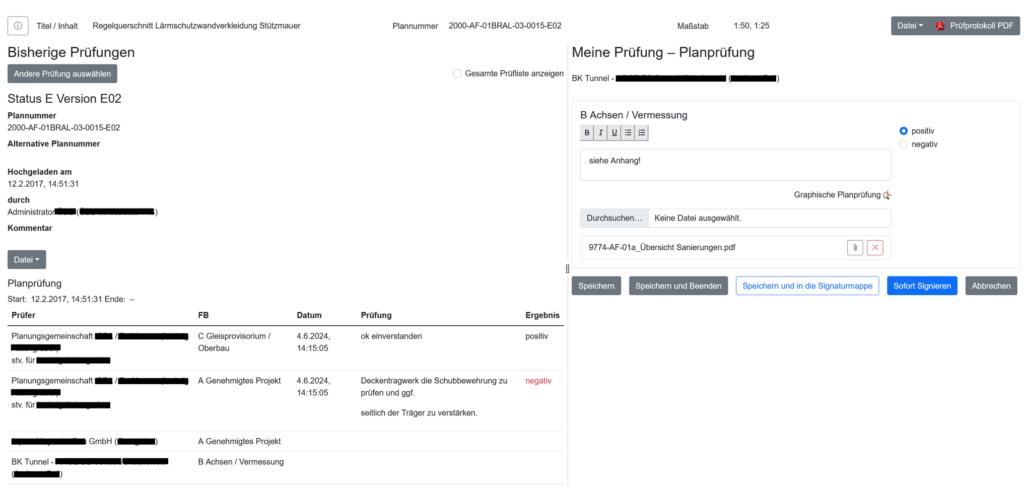Demo instance
The c.des demo instance is intended to give you an impression of the functionality of c.des.
In the project (PRJ1) Demoprojekt #1, project status AF1, you can find a simple project setup, i.e. some objects and object sheets with assigned review sheets and entries in the plan delivery catalog are already prepared so that you can start a plan review process immediately.
The review cycle corresponds to the EPautoF review scheme, where the plan automatically changes to status F after release. Demo users (see table below) are set up for all relevant roles.
This allows the following functions to be tested from the perspective of the various roles:
- Administration of a project (creation of objects, test sheets and assignment of project participants) [Project administrator role]
- Managing the plan delivery catalog and uploading a plan and thus initiating a plan review [Planner role]
- Reviewing and releasing plans [Roles of reviewer, approval of test engineer, plan releaser]
The demo instance can be accessed at https://demo.cdes.at.
For details on the processes see cdes_Demoinstanz_v7.
You can download test plans for uploading here.
Basic procedure
- Log in as project manager (user rofr) and, if necessary, select in the context bar the project (2000) ÖBB Projekt in the network ÖBB Netzwerk.
- Select the desired language of the user interface under User Menu – My Profile
- The top menu takes you to the different areas of the respective project
- Under Project Participants, persons/organisations who have dedicated access to c.des (see menu item Network | Persons) are assigned to your own project with the desired tasks/roles.
Note: New people and organisations can only be added and invited to the certificate request by the network administrator. - In the Object List, 2 objects with one or more Object Planners have already been created for the execution phase of the demo project.
- With the Object Planners you can also map different responsibilities and test scenarios within an object by assigning different planners or review sheets to them.
- The desired reviewers of the EPautoF test run are assigned in the review sheets.
- Important: Changes in all areas of the object list only become active after releasing the list (versioning of the object list).
- Log in as a planner (user hamu) and use the intelligent plan upload interface to upload plans for your assigned Object Planners and thereby initiate the test run phase Status E. To do this, the planner must first make corresponding entries in the plan delivery catalog. If dates are also defined in the plan delivery catalog and released by the project manager, the planner can also upload them via the task page (2 such entries are prepared in the demo instance).
Important: For the upload, only use plans from the cdes_demo_plaene.zip archive provided, as the aut. plan label search requires plans with specially incorporated sample plan labels. - Log in as a reviewer (user anbe or luau) and call up your review task Status E – Planprüfung from the task page. The review interface guides you through the configured options for review comments and options.
- Log in as the assessing reviewer (user gufr) and access your review task Status E – Beurteilung Planprüfung from the task page.
- After finishing this review phase, the planner (user hamu) must upload the next revision of the plan to Status P.
- Log in as an approval engineer (user luau) and access your review task Status P – Zustimmung Prüfingenieur from the task page.
- Log in as project manager (user rofr) and access your Status P – Planfreigabe task from the task page. After the plan is released, the plan automatically changes to the status released and the configured events (e-mail notification and/or automatic plotting order) are generated.
- Log in as contractor (user geat or anbe) and download the plan approved for execution via the Uploaded Documents page (the contractor will be informed of the release by e-mail). Release signatures and plan numbers are automatically rendered on the plan label by c.des.
- Log in as a repro institution (user pauser) to receive and complete a plotting order.
- You can use the Review State column on the Uploaded Documents page to get an overview of the status (appointment situation, who is the next reviewer, etc.) of a plan at any time.
- For each plan you can call up the review protocol, with which the exact review history is documented chronologically and comprehensibly.